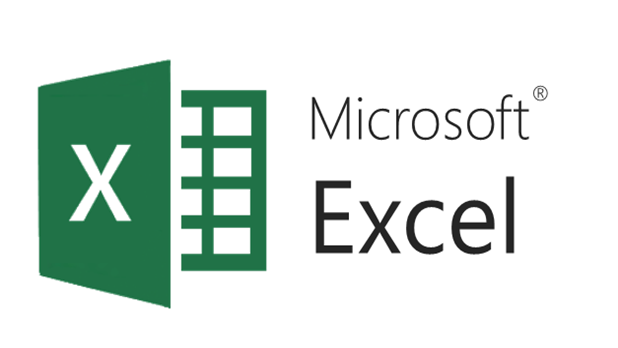Introduction:
Microsoft Excel is a powerhouse for data analysis, and mastering its functions can save you time and effort. One such function is the ABS function, which is incredibly useful for working with absolute values. Whether you're dealing with financial data, scientific calculations, or simply need to eliminate negative signs, the ABS function is your go-to tool. In this blog post, we’ll explain what the ABS function is, how to use it, and provide practical examples to help you get started.
What is the ABS Function in Excel?
The ABS function in Excel returns the absolute value of a number. In simple terms, it converts negative numbers to positive numbers while leaving positive numbers unchanged. This function is particularly useful when you want to ignore the sign of a number and focus solely on its magnitude.
Syntax of the ABS Function:
=ABS(number)
-
number: The number or cell reference for which you want to calculate the absolute value.
How to Use the ABS Function in Excel
Example 1: Basic Usage of ABS
Let’s say you have a list of numbers in column A (A1:A5 ), and some of them are negative. You want to convert all these numbers to their absolute values.
-
Select the cell where you want the result (e.g., B1).
-
Enter the formula:
=ABS(A1)
-
Press
Enter. The result will be the absolute value of the number in cell A1. -
Drag the formula down to apply it to the rest of the cells in column B.
| A | B |
|---|---|
| -10 | 10 |
| 15 | 15 |
| -7 | 7 |
| 0 | 0 |
| -3.5 | 3.5 |
Example 2: Using ABS in Calculations
The ABS function can also be used in more complex calculations. For instance, if you want to calculate the difference between two numbers without worrying about the direction (positive or negative), you can use ABS.
-
Suppose you have two numbers in cells A1 and B1.
-
To find the absolute difference between them, use:
=ABS(A1 - B1)
-
Press
Enter. The result will always be a positive number, regardless of which number is larger.
Example 3: Combining ABS with Other Functions
The ABS function can be combined with other Excel functions for more advanced calculations. For example, if you want to calculate the average of absolute values in a range:
-
Assume your numbers are in the range A1:A5 .
-
Use the following formula:
=AVERAGE(ABS(A1:A5))
Note: This formula must be entered as an array formula in older versions of Excel. Press
Ctrl + Shift + Enterinstead of justEnter.
Why Use the ABS Function?
-
Simplify Data Analysis: By converting negative values to positive, you can focus on the magnitude of numbers without worrying about their direction.
-
Error Prevention: ABS ensures that calculations involving differences or deviations are always positive, reducing errors in your analysis.
-
Versatility: It can be used in financial modeling, scientific calculations, and even everyday tasks like budgeting.
Tips for Using the ABS Function
-
Combine with IF Statements: Use ABS with the IF function to create conditional calculations. For example:
=IF(ABS(A1) > 10, "High", "Low")
-
Use with Conditional Formatting: Highlight cells with large absolute values by combining ABS with conditional formatting.
-
Avoid Errors: If you’re working with text or blank cells, wrap the ABS function in an IFERROR function to handle potential errors gracefully.
Frequently Asked Questions (FAQs)
Q1: Can the ABS function handle text or blank cells?
No, the ABS function only works with numeric values. If you reference a text or blank cell, it will return an error. Use the IFERROR function to handle such cases.
Q2: Can I use ABS with dates or times?
No, the ABS function is designed for numeric values only. For dates and times, you’ll need to use other functions like DATEDIF or TIME.
Q3: Is there a keyboard shortcut for the ABS function?
No, there isn’t a specific keyboard shortcut for ABS. You’ll need to type the formula manually or use the formula wizard.
Conclusion
The ABS function in Excel is a simple yet powerful tool for working with absolute values. Whether you’re analyzing financial data, performing scientific calculations, or just cleaning up your spreadsheets, the ABS function can save you time and effort. By mastering this function, you’ll be one step closer to becoming an Excel pro!
We hope this guide has helped you understand how to use the ABS function in Excel. If you have any questions or need further assistance, feel free to leave a comment below.
Call to Action
If you found this guide helpful, don’t forget to share it with your friends and colleagues! For more Excel tips, tricks, and tutorials, subscribe to our blog and stay updated with the latest content.