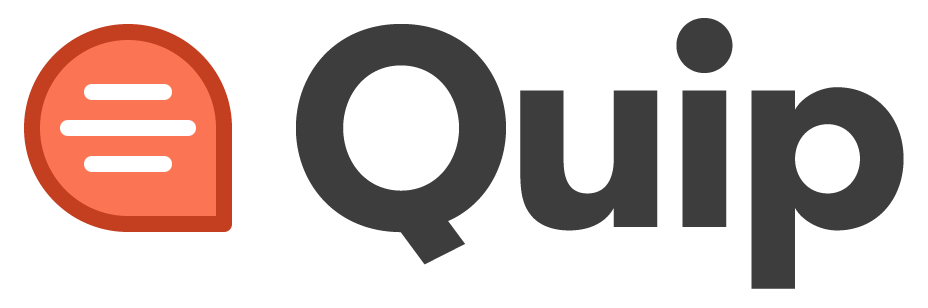Introduction
Quip is a versatile collaboration tool that offers a wide range of functions for document editing and data manipulation. One of the essential functions in Quip is the ABS function. In this article, we will explore the functionality and usage of the ABS function, providing you with a comprehensive guide on how to utilize this powerful tool.
Table of Contents
- Understanding the ABS Function
- Syntax and Arguments
- Using the ABS Function with Numbers
- Using the ABS Function with Cell References
- Applying the ABS Function in Formulas
- ABS Function with Conditional Formatting
- Tips for Efficient Use of the ABS Function
- Conclusion
- FAQs
1. Understanding the ABS Function
The ABS function in Quip allows you to obtain the absolute value of a number. It returns the positive value of a given number, regardless of its sign. The ABS function is particularly useful when you need to work with magnitudes or perform calculations that involve disregarding the negative sign.
2. Syntax and Arguments
To use the ABS function, you need to understand its syntax and arguments. The basic syntax of the ABS function is as follows:
ABS(number)
Here, the number argument represents the value for which you want to obtain the absolute value.
3. Using the ABS Function with Numbers
The simplest way to use the ABS function is to apply it directly to a number. For example, if you have a value of -10, you can calculate its absolute value using the following formula:
=ABS(-10)
The result will be 10, which is the absolute value of -10.
4. Using the ABS Function with Cell References
In many cases, you may need to apply the ABS function to values stored in cells. Quip allows you to reference cells and include them in the ABS function. For instance, if you have a value in cell A1 and you want to obtain its absolute value, you can use the following formula:
=ABS(A1)
This formula will return the absolute value of the number stored in cell A1.
5. Applying the ABS Function in Formulas
The ABS function can also be combined with other formulas to perform more complex calculations. For example, you can use the ABS function within a formula to calculate the sum of absolute values or average absolute values. Here's an example:
=SUM(ABS(A1:A10))
This formula will calculate the sum of the absolute values of the numbers in the range A1 to A10.
6. ABS Function with Conditional Formatting
Quip offers the feature of conditional formatting, which allows you to highlight cells based on specific conditions. You can use the ABS function in conjunction with conditional formatting to apply formatting rules based on the absolute values of cells. For example, you can highlight cells that have absolute values greater than a certain threshold. Here's how you can achieve this:
- Select the range of cells you want to apply the conditional formatting to.
- Go to the formatting options in Quip.
- Choose "Conditional Formatting" and set the condition as
ABS(A1) > threshold. - Specify the threshold value according to your requirement.
- Apply the desired formatting style.
This way, cells with absolute values greater than the specified threshold will be highlighted.
7. Tips for Efficient Use of the ABS Function
To make the most out of the ABS function in Quip, consider the following tips:
- Use the ABS function when dealing with calculations that require disregarding the negative sign.
- Combine the ABS function with other formulas to perform advanced calculations involving absolute values.
- Leverage conditional formatting with the ABS function to visually highlight cells based on their absolute values.
- Remember to reference cells correctly when using the ABS function with cell references.
- Test and verify your formulas to ensure accurate results.
By following these tips, you can enhance your productivity and accuracy when using the ABS function in Quip.
Conclusion
The ABS function is a valuable tool in Quip that allows you to obtain the absolute value of a number. Whether you need to work with magnitudes, perform calculations without considering the negative sign, or apply conditional formatting based on absolute values, the ABS function has got you covered. By understanding its syntax and utilizing it effectively, you can make your Quip documents and spreadsheets more versatile and powerful.
FAQs
-
Q: Can I use the ABS function with non-numeric values? A: No, the ABS function is designed to work with numeric values only. It will return an error if you provide it with non-numeric arguments.
-
Q: Is the ABS function available in other spreadsheet applications? A: Yes, the ABS function is a common mathematical function available in various spreadsheet applications, including Microsoft Excel and Google Sheets.
-
Q: Can I nest multiple ABS functions within each other? A: Yes, you can nest ABS functions to perform successive absolute value calculations. However, be mindful of the resulting values and ensure they align with your intended calculations.
-
Q: Can I use the ABS function with complex numbers? A: No, the ABS function does not support complex numbers. It only works with real numbers.
-
Q: How can I undo the ABS function and revert to the original values? A: To revert back to the original values, you can copy the cells containing ABS formulas, paste them as values, and overwrite the ABS formulas with the original values.