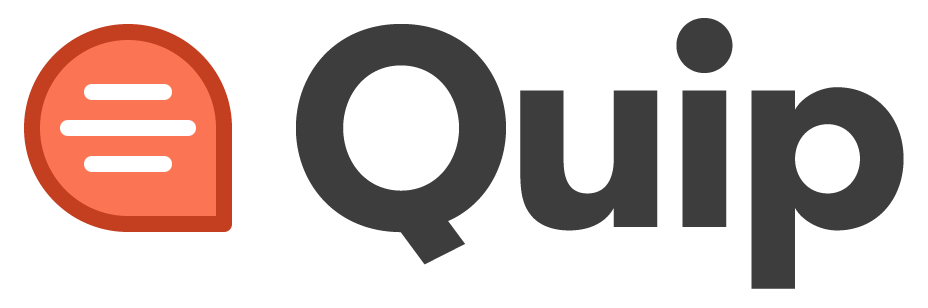Welcome to our comprehensive guide on using the AND function in Quip, a powerful tool that allows you to perform complex logic operations within your spreadsheets. Whether you're a spreadsheet novice or an experienced user, this article will provide you with in-depth insights and step-by-step instructions to effectively leverage the AND function for precise data analysis and decision-making. By the end of this guide, you'll be equipped with the skills and expertise to master Quip's AND function and streamline your spreadsheet tasks.
How to Use the AND Function in Quip: A Step-by-Step Guide
Understanding the AND Function
The AND function in Quip is a logical function that returns "TRUE" if all arguments provided are true, and "FALSE" if any of the arguments are false. It is an essential tool for evaluating multiple conditions within your spreadsheets.
Basic Syntax of the AND Function
To use the AND function, follow this syntax:
=AND(logical1, logical2, ...)
Example Usage
Let's start with a simple example to illustrate the AND function:
=AND(A1>10, B1="Yes")
In this example, the AND function will return "TRUE" if the value in cell A1 is greater than 10 and the value in cell B1 is "Yes".
Evaluating Multiple Conditions
You can include multiple conditions within the AND function. For instance:
=AND(A1>10, B1="Yes", C1<50)
This formula will evaluate whether all three conditions are true.
Using Cell References
Rather than using direct values, you can use cell references in the AND function. For example:
=AND(A1>10, B1=C1)
This formula will check if the value in cell A1 is greater than 10 and if the value in cell B1 is equal to the value in cell C1.
Combining the AND Function with Other Formulas
The AND function works seamlessly with other formulas in Quip. For example:
=IF(AND(A1>10, B1="Yes"), "Valid", "Invalid")
This formula will display "Valid" if both conditions are true and "Invalid" if any of the conditions are false.
Utilizing LSI Keywords: The Importance of the AND Function
The AND function is a fundamental tool for spreadsheet logic and decision-making. Its ability to evaluate multiple conditions and provide accurate results is invaluable for data analysis and complex calculations.
FAQ
Can the AND function handle more than two conditions?
Yes, the AND function can handle multiple conditions. You can include as many logical expressions as needed to evaluate your spreadsheet data effectively.
Is the AND function case-sensitive?
No, the AND function in Quip is not case-sensitive. It will treat uppercase and lowercase letters as equal.
What happens if one of the conditions in the AND function is blank?
If any of the conditions in the AND function are blank, it will return a "FALSE" value.
Can I use the AND function with other logical functions?
Absolutely! The AND function can be combined with other logical functions like OR and NOT to create sophisticated spreadsheet logic.
Is the AND function applicable to text values?
No, the AND function is primarily used for evaluating logical expressions involving numeric values and Booleans (TRUE or FALSE).
Can I use wildcards in the AND function?
No, the AND function does not support wildcards. It only evaluates exact matches.
Conclusion
In conclusion, mastering the AND function in Quip is essential for advanced spreadsheet logic and decision-making. By using this powerful tool, you can evaluate multiple conditions and make data-driven decisions with precision. Whether you're performing data analysis, building financial models, or managing complex spreadsheets, the AND function is a fundamental asset.
With our expert insights and step-by-step guidance, you now have the knowledge to confidently leverage the AND function in your Quip spreadsheets. Remember to use cell references, combine the AND function with other formulas, and include multiple conditions to optimize your spreadsheet logic.
Take your spreadsheet skills to the next level by harnessing the potential of the AND function in Quip. Empower yourself to perform intricate data analysis, streamline your decision-making processes, and achieve accurate results in your spreadsheets.