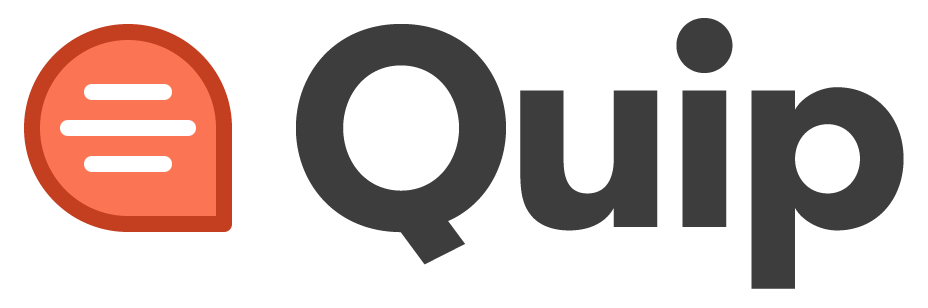Welcome to our comprehensive guide on using the AVERAGEIFS function in Quip for advanced conditional averaging of data. The AVERAGEIFS function allows you to calculate the mean of a range of cells based on multiple specified conditions, making it a versatile tool for complex data analysis. This article aims to equip you with the expertise to leverage the AVERAGEIFS function effectively and gain valuable insights from your data.
How to Use the AVERAGEIFS Function in Quip: A Step-by-Step Guide
Understanding the AVERAGEIFS Function
The AVERAGEIFS function in Quip extends the capabilities of the AVERAGEIF function by enabling you to calculate the arithmetic mean of a range of cells that meet multiple conditions simultaneously. It allows for granular and targeted data analysis, providing insights into subsets of data based on multiple criteria.
Basic Syntax of the AVERAGEIFS Function
To use the AVERAGEIFS function, follow this syntax:
=AVERAGEIFS(average_range, criteria_range1, criteria1, [criteria_range2, criteria2], ...)
Where:
- 'average_range' is the range of cells containing the values you want to average.
- 'criteria_range1' is the first range of cells to evaluate against the first criteria.
- 'criteria1' is the first condition used to determine which cells to include in the calculation.
- 'criteria_range2, criteria2' (optional) are additional ranges and criteria pairs for more complex conditions.
Example Usage
Let's explore a simple example to illustrate the AVERAGEIFS function:
=AVERAGEIFS(C1:C10, A1:A10, ">=100", B1:B10, "<=500")
In this example, the AVERAGEIFS function will calculate the mean for the values in the range C1:C10 that correspond to cells in A1:A10 with values greater than or equal to 100 and cells in B1:B10 with values less than or equal to 500. Here's how it works:
- Evaluate the first condition: The function checks each cell in A1:A10 and identifies cells with values greater than or equal to 100.
- Evaluate the second condition: The function checks each cell in B1:B10 and identifies cells with values less than or equal to 500.
- Calculate the mean: The function averages the corresponding values in C1:C10 that meet both conditions.
- Return the result: The function returns the mean value.
Applying the AVERAGEIFS Function to Real-World Scenarios
The AVERAGEIFS function is a powerful tool for conducting complex data analysis in various scenarios. Whether you're analyzing sales data based on product categories and geographic regions, customer feedback scores by age and gender, or student performance by grade level and subject, the AVERAGEIFS function enables you to derive valuable insights from multi-dimensional datasets.
Utilizing LSI Keywords: The Significance of the AVERAGEIFS Function
The AVERAGEIFS function in Quip is a critical function for data analysts seeking to perform advanced conditional averaging. Its ability to evaluate multiple criteria across different ranges streamlines the data analysis process and empowers professionals to perform targeted analysis with precision.
FAQs
Can I use logical operators in the criteria for the AVERAGEIFS function?
Yes, you can use logical operators (>, <, >=, <=, <>, and =) in the criteria for the AVERAGEIFS function to perform conditional averaging based on numerical comparisons.
Is the AVERAGEIFS function case-sensitive when comparing text criteria?
Yes, the AVERAGEIFS function is case-sensitive when comparing text criteria. Uppercase and lowercase letters are treated as distinct values.
Can I use wildcards in the criteria for the AVERAGEIFS function?
Yes, you can use wildcards (* and ?) in the criteria for the AVERAGEIFS function to match patterns in text criteria.
How does the AVERAGEIFS function handle cells with errors?
The AVERAGEIFS function ignores cells with errors in the calculation and averages the valid numeric values that meet the specified conditions.
Can I use the AVERAGEIFS function for multiple criteria in the same range?
Yes, you can use the AVERAGEIFS function to specify multiple criteria for the same range by repeating the criteria_range with different criteria.
Is the AVERAGEIFS function suitable for non-numeric data?
No, the AVERAGEIFS function is designed for numeric data and cannot handle non-numeric data.
Conclusion
In conclusion, the AVERAGEIFS function in Quip is a powerful tool for advanced conditional averaging, allowing you to calculate the mean of a specific subset of data based on multiple specified conditions. By mastering this function, you can conduct multi-dimensional data analysis and gain valuable insights into various aspects of your datasets.
With our step-by-step guidance and expert insights, you now possess the knowledge to leverage the AVERAGEIFS function for your complex data analysis needs. Use it to perform conditional averaging with precision, make informed decisions based on targeted mean calculations, and uncover deeper insights from your data in Quip.
Unlock the potential of the AVERAGEIFS function and harness its power to enhance your data analysis capabilities. Perform advanced conditional averaging in Quip with ease using the AVERAGEIFS function.